DPVR P1 User Guide

The DPVR P1 is a virtual reality headset designed to provide users with a high-quality, immersive experience. It features a wide field of view (FOV) of 102°, adjustable pupil distance and object distance, and a refresh rate of up to 120Hz for smooth visuals. The headset is also compatible with a variety of virtual reality content, including games, movies, and more. Feel free to download a copy of the DPVR P1 user manual.
The headset includes adjustable straps for a comfortable fit and is equipped with built-in headphones for 3D spatial audio. Additionally, the DPVR P1 comes with three buttons to easily interact with the content, as well as a microphone and 3.5mm cable for voice input.
Box Contents
| Device | DPVR P1/P1 Pro/P1 Pro 4K |
| Accessories | Charger USB Cable Instructions and Warranty Card Lens Cleaning Cloth Handle |

DPVR P1 Buttons, Ports, and Indicators
DPVR P1 Button Controls
Power Button
| Press and Release | Standby or Wake |
| Press and Hold | Power On or Off |
| Press and Hold for Eight Seconds | Force Power Off |
Return Button
| Press and Release | Return to the Previous Interface |
| Press and Hold for Two Seconds | Return to Home Screen |
Touchpad
| Slide Movement | Scroll |
| Tap | Enter or Confirm |
Volume Button
| Press the + Side of Button | Increase Volume |
| Press the – Side of Button | Decrease Volume |
DPVR P1 Ports
| Headphone Jack | 3.5mm earphone port that allows for volume adjustment. Utilizing the play and pause function with an earphone cable is not supported. |
| Micro-USB Port | Connect to charge device. The DPVR P1 does not charge when worn. Connect to a computer for data transfers, OTG is supported. |
| RF Card Clot | Port for using a TF data card |
DPVR P1 Indicator Lights
| Steady Blue Light | Power On and Normal Operation |
| Steady Green Light | Charging Complete |
| Steady Red Light | Low Battery |
| Steady Yellow Light | Device is Charging |
Head Strap Adjustment
The head strap on the DPVR P1 attaches to both sides as well as through the top slot.
DPVR P1 Touchpad Instructions
Below are the instructions to use the touchpad on the DPVR P1 Headset.
- Turn your head to move the screen cursor to the desired menu.
- Tap on the touchpad with your finger.
Cursor Positioning Guide
The device is capable of sensing the movements of the user’s head. It is also capable of positioning to the corresponding part of the screen by using head movements.
Selecting Using Cursor
You can choose the desired apps or items by turning your head or by using the touchpad.
- Turning your head to move the cursor to the desired position.
- Tap on the touchpad on the right side of the device to make a selection.
DPVR P1 Controller Guide
The DPVR P1 controller takes two AAA batteries.
Product Overview
| Product Name | DPVR Bluetooth Controller |
| Product Model | BC301 |
| Weight | 45 Grams |
| Size | 12mm x 37mm x 34mm |
| Connection | Bluetooth |
| Battery | 2 x AAA |
Controller Buttons and Features
Button Descriptions
| Home Button | Press the button to return to the main interface. Press and hold for 2 seconds to adjust the controller position. Press and hold the button for 5 seconds to turn the controller on or off. |
| Return Key | Return to the previous menu. |
| Touchpad | Scroll on the screen by sliding the touchpad. Click to confirm. |
| Trigger Button | Press the button to confirm. |
Indicator Light Meanings
| Indicator light flashes for one second | Booted but not connected |
| Indicator light stays on | Controller connection in progress |
| Indicator light goes out | Connected successfully |
| Indicator light flashes quickly (two times per second) | Low power, change or charge batteries |
Troubleshooting Controller Connection
- Make sure the VR headset Bluetooth is enabled.
- Press and hold the return key and the home button at the same time until the VR headset identifies the controller. When it is successfully connected and identified the white light will go out.
- If the indicator light is off, but the controller is not connected check for nearby devices that could interfere with the signal. Remove potential devices and retry the connection.
Recent Posts
Vuzix Blade 2 User Guide
The Vuzix Blade 2 model 514 is the perfect choice for anyone looking for the…
Vuzix Blade 2 User Manual Download
The Vuzix Blade 2 user manual is an invaluable resource for those looking to get…
Vuzix Blade Settings
Settings App The Settings App is where users can go to adjust the Blade's settings…
Vuzix Blade Onboard Applications
The Vuzix Blade Onboard Applications provide a high-tech, user-friendly platform with enhanced features and capabilities.…
Vuzix Blade User Manual
The Vuzix Blade delivers enhanced functionality for your on-the-go, hands-free, mobile computing requirements. Stay connected…
Vuzix Blade User Guide Download
The Vuzix Blade User Guide is a comprehensive guide to understanding and using the Vuzix…