
PavaPro360™
Bluetooth remote control

PavaPro360 Virtual Reality Bluetooth Controller
Note: Not all apps are compatible with Bluetooth remote.
- Remove cover from bottom of controller and insert 2 AAA batteries {included).
- Hold down the power bun on for 3 seconds to tum on the controller Repeat when you turn off.
- 3.For the first time it should start blinking. This means it is ready to pair with a device. Scan for Bluetooth devices from your device and choo!>e “VR Box”. LED will stop blinking when devices are paired.
Note: To connect the remote to a new device, the old device should be out
of range or the Bluetooth should be turned off o n the device. Restart the
remote and the remote will going to paring mode after 5 seconds.
Android Instructions:
- The Switch on the side of the remote should be switched to Android.
- The device mode can be changed based on the function of the remote.
To change mode, press and hold@then press any key (A/B/C/D).
@+A Music and Video Mode(One handed)
Up / Down = Volume up / Down
Left / Right = Next Track / Previous Trak
CID =Volume Up / Down
A = Play/Pause
R1 =Back
@+8 Horizontal Game Mode (Two Handed)
Controls app dependent
@+C Vertical Game Mode (One Handed)
Controls app dependent
@+D Mouse Mode (One Handed)
360’Rocker = Mouse Movement
C / D = Volume Up / Down
L1 = Select (Screen Press)
Apple IOS instructions:
- The switch on the side of the remote should be switched to IOS.
- The device mode can be changed based on the function of the remote.
To change mode, press and hold@ then press any key (A/B/C).
For Additional help please visit our website To view FAQs at
http://support.indemandsoftware.com
OR to contact us via live chat or email or call us at 708-349-1400.
Technical Specifications
- Product Model : Blu1tooth Control
- Product size : 118 x 33 x 42mm
- Wireless protocol : Bluetooth 4Compliant
- Support System : Android /iOS/PC
- Battery : R03 1.5 7 volt battery 2
- Requires : 2 AAA Batteries
- Continuous Game time : About 40 -50 hours
Read More About This Guide & Download PDF
Question About this Guide, Post in the Comment.
Recent Posts
Vuzix Blade 2 User Guide
The Vuzix Blade 2 model 514 is the perfect choice for anyone looking for the…
Vuzix Blade 2 User Manual Download
The Vuzix Blade 2 user manual is an invaluable resource for those looking to get…
Vuzix Blade Settings
Settings App The Settings App is where users can go to adjust the Blade's settings…
Vuzix Blade Onboard Applications
The Vuzix Blade Onboard Applications provide a high-tech, user-friendly platform with enhanced features and capabilities.…
Vuzix Blade User Manual
The Vuzix Blade delivers enhanced functionality for your on-the-go, hands-free, mobile computing requirements. Stay connected…
Vuzix Blade User Guide Download
The Vuzix Blade User Guide is a comprehensive guide to understanding and using the Vuzix…