Rokid Air User Manual

Rokid Air Supports Two Modes
1) Projection Mode: You can view what you can see on your devices after connecting to Rokid Air glasses.
2) AR Mode: You need to install the Rokid Air App on your phone and then connect it to Rokid Air glasses so that you can see all the default contents or contents from 3rd parties under the AR Mode. If your device meets the requirements, you are advised to install the Rokid Air application and use the AR Mode.
3D Video Support
Rokid Air glasses support playing 3D videos, but first, you need to install the Rokid Air app on your phone and import 3D resources to it, then you can display 3D videos with the default 3D video player. The 3D player supports adjustment for up & down and left & right of 3D.
*Depending on your location, some app stores contain online video AR applications, through which you can watch 3D movies and televisions online.
Rokid Air Controls
There are two commonly used control modes in Rokid Air glasses: 1) Voice Control: Speak offline voice commands such as Play Video, Open App, Brightness Up/Down, Volume Up/Down, etc. to help you to stay hands-free. (More voice commands can be viewed on the Settings page) 2) Touchpad: Control the glasses via operations on phones, such as swiping, scrolling, swipe-up, and sliding on the touchpad. (More operation methods are still being explored, and we will bring you more convenient space operation modes later).
Using Voice Commands
You can use the voice control feature of Rokid Air glasses only in AR mode.
1) You can use the system voice commands when it is offline, and the commands and responses are practically instant without the need to wait for a wake word. You can just speak the voice commands to control the Rokid Air glasses.
2) The “Rokid” Voice can only be used online. You need to say “Rokid” to wake up the interaction.
Online/Offline Use
The product supports both offline and online use. Considering that the function may be limited in an offline state, it is recommended to connect to the network. There is no Internet connection option, so the Internet connection depends on your connected device (phone, computer, etc.).
Rokid Air Compatible Devices
If you only need projection mode:
1) Direct connection
The following devices support direct connection with Rokid Air:
• Android phones with USB-C and DP.
• iPad and Android tablets with USB-C and DP.
• Macbook and PC with USB-C and DP.
2) Via HDMI to Type-C cable
The following devices can be used with Rokid Air via HDMI to Type-C cable:
• Game consoles (PS4, Xbox, and Switch base) with HDMI port
• PC with HDMI port.
• Switch host connection with Switch portable base device (*ZMI QB816 is recommended to be used as the switch
portable base).
3) Via wireless adapter
The following devices can be used with Rokid Air via a wireless adapter:
• Android phones (Android 4.2 and later, with at least 1GB of RAM).
• iPhones (iOS 7 and later).
If you want to enter AR mode:
It’s only applicable to Android phones running on Android 10 and later with USB-C, DP, and OTG. Compatible phones:
• HUAWEI Mate 10/10 Pro, Mate 20/20 Pro/20X, Mate 30E/30/30 Pro, Mate 40/40 Pro, Mate X2, P30 Pro, P40 Pro,
P50/50 Pro
• SAMSUNG S10 Qualcomm, S20 FE Qualcomm/S20+ Qualcomm/S20U Qualcomm, S21+ Qualcomm/S21U
Qualcomm, Note 20 Qualcomm/Note 20U Qualcomm, Galaxy Z Fold 3 Qualcomm, W22
• HONOR V20, Magic 3/3 Pro
Rokid Box Contents
After unpacking the box, you shall see the following items.
- Rokid Air Glasses
- USB Type-C Cable
- Glasses Cleaning Cloth
- Portable Bag
- Lens Hook
Features and Buttons
More detailed information can be found in the technical specifications.
- Diopter Adjustment Know
- Screen on/off Button
- Proximity Sensor
- Speakers
- Type-C Port
How to Use
This product is a plug-and-play product, the glasses do not contain batteries. It needs to be connected to devices with USB-C DisplayPort.
How to Wear
1. Connect glasses to equipment with USB-C DisplayPort;
2. After unfolding the glasses, wear them from top to bottom, and fine-tune the glasses to your own personal favorites.
3. Adjust the nose pad to a comfortable position which allows you to see the projected screen in the middle of your view.
Adjusting Nose Piece
Myopic Accommodation
This product supports the adjustment of myopia from 0° to 500° without additional wearing glasses.
1. After wearing the device, find the diopter adjustment knob by hand;
2. Tuning the adjusting knob until you can see a clear image by the corresponding eye. Then repeat the same action with another eye. When both eyes can see clearly, the adjustment is finished.
Sleep Mode
Sleep mode refers to the state in which the glasses screen is temporarily turned off.
1. By short pressing the screen off button on the right temple, you can turn off the screen and make the glasses enter sleep mode;
2. After taking off the glasses, it will automatically turn off and the screen will enter sleep mode.
Maintenance
For daily cleaning, use the glass cleaning cloth to wipe the cover glass and optical module.
Installing Lense Hook
It is possible to see the reflection from under the vision in the glasses when it’s used in a bright environment. Please install the lens hook attached to the package to remove the reflection in this situation.
Rokid Air User Manual
Safety Precautions
1. This product does not contain batteries. It needs to be connected to devices with USB-C DisplayPort.
2. The product supports myopia adjustment with 0.00-5.00 D. If the user’s myopia degree exceeds the above range or suffers from other visual symptoms such as hyperopia, astigmatism, etc., the user cannot see the screen clearly. Therefore, it is not recommended for such users to use the product.
3. Children under 13 years old (subject to domestic laws) are not recommended to use this product because their eyesight is not fully developed. If the user is over 13 years old (subject to local laws) but does not reach the legal age of majority, he/she must use our services under the supervision of their parents or legal guardians, and their parents or legal guardians must agree to abide by these terms of service.
4. For these people who are under epilepsy, high blood pressure, heart disease, acrophobia, severe myopia, pregnant, and not suitable for 3D immersive experience and stimulating experience are not recommended to use this product. If you notice dizziness or eye fatigue during use, please stop using it immediately.
5. Please do not use the device at high volume for a long time to avoid hearing damage.
6. Please do not use this device while driving. 7. Please do not use the device while doing strenuous exercise.
8. Please keep the device dry. Do not use it in a dusty, dirty, humid, or high-salinity environment (such as a beach, or seaside). This may cause circuit failure in the device.
9. Do not use the device during a thunderstorm. Thunderstorms can cause the malfunction of devices and increase the risk of electric shock.
10. Please use the device within its approved operating temperature range from 32°F (0°C) to 95°F (+35°C) and use it below 6562 feet (2,000 meters) of altitude, and keep it within its approved storage temperature range from -4°F (-20°C) to 113°F (+45°C). An environment with extreme temperatures may damage the device.
11. Do not put the device into an environment with high temperatures, such as strong sunlight, heaters, microwave, or conventional ovens. If the device overheats it may cause the battery to explode.
12. Do not disassemble or modify the equipment, insert foreign matters, or immerse in water or other liquids.
13. Do not put the device on fire as it may catch fire.
14. Please dispose of the device in accordance with local regulations. Do not dispose of the device as normal household waste. Please respect the local laws and cycling policy on the disposal of the product and its accessories.
15. Do not allow children or pets to chew or suck the device or its accessories. Doing so may result in damages.
16. Do not drop, squeeze, or pierce the device. Excessive pressure on the device may damage the device or cause a failure, or short circuit.
17. The device and its accessories may contain small components. Keep them out of the reach of children, who may damage them by mistake or swallow these small components, which may lead to the dangers such as choking.
Recent Posts
Vuzix Blade 2 User Guide
The Vuzix Blade 2 model 514 is the perfect choice for anyone looking for the…
Vuzix Blade 2 User Manual Download
The Vuzix Blade 2 user manual is an invaluable resource for those looking to get…
Vuzix Blade Settings
Settings App The Settings App is where users can go to adjust the Blade's settings…
Vuzix Blade Onboard Applications
The Vuzix Blade Onboard Applications provide a high-tech, user-friendly platform with enhanced features and capabilities.…
Vuzix Blade User Manual
The Vuzix Blade delivers enhanced functionality for your on-the-go, hands-free, mobile computing requirements. Stay connected…
Vuzix Blade User Guide Download
The Vuzix Blade User Guide is a comprehensive guide to understanding and using the Vuzix…