Spieltek VR Bluetooth Remote User Manual

Thank you for choosing Spieltek.
Spieltek’s VR-BTR is a compact Bluetooth remote that allows you to have an immersive virtual reality experience with your smartphone and a VR headset. This remote puts the controls Android users need for games, 360° and 3D videos, augmented reality apps, music, and more at their fingertips. The remote is ergonomically designed for one- or two-handed use, and four selectable modes that allow you to interact with your smartphone however you prefer. iOS mode provides an easy way to control unique iPhone features including access to Siri and the camera.
Precautions
- Please read and follow these instructions, and keep this manual in a safe place.
- Keep this unit away from water and any flammable gases or liquids.
- Clean the unit with only a soft, dry cloth.
- Remove batteries during extended periods of non-use.
- All images are for illustrative purposes only.
Overview
A. Top trigger
B. Bottom trigger
C. System selector
D. Mode selector
E. 360° joystick
F. LED indicator
G. Power button
H. Function buttons
Specifications
- Compatibility : Android / iOS
- Wireless protocol: Bluetooth 3.0
- Power : AAA Battery (×2)
- Dimensions (H × W × D): 1.8 × 1.3 × 4.65 in. (4.5 × 3.3 × 11.8 cm)
- Weight (without batteries) : 1.5 oz. (42.5 g)
Select Your Operating System
To select your phone’s operating system, move the system selector to the Android or iOS position before turning the remote on.
Important! Always turn the remote off before switching between operating systems.
To turn off the remote, press and hold the power button until the LED indicator flashes, then release the button.
Pairing with your Phone
- Enable Bluetooth in your phone’s settings.
- Press and hold the power button until the LED indicator flashes. The remote automatically goes into pairing mode.
- In your phone’s Bluetooth settings, select the VR-BTR when it appears in the device list. When successfully paired with your phone, the LED indicator stops blinking.
To turn the remote off and disconnect it from your phone, press and hold the POWER button until the LED indicator flashes.
Note: After a period of inactivity, the remote will go into power saving mode, and the Bluetooth connection will be lost. Press and hold the power button until the LED indicator blinks, and the remote will automatically reestablish the Bluetooth connection with your phone.
Android device modes
Media Mode (Horizontal or Vertical)
Use media mode for music and functionality with select video players.
Horizontal Game Mode
Use this mode if you prefer to hold the remote horizontally when gaming.
The button functions will be determined by the game you’re playing. Refer to the game’s documentation for more details.
Vertical Game Mode
Use this mode if you prefer to hold the remote vertically when gaming.
The button functions will be determined by the game you’re playing. Refer to the game’s documentation for more details.
Mouse Mode
For apps that require you to interact with your phone, mouse mode places a cursor on your screen that can be controlled with the joystick.
Android Functions
Media Mode
Horizontal Game Mode
Vertical Game Mode Android
Mouse Mode
iOS Functions
One-Year Limited Warranty
This Spieltek product is warranted to the original purchaser to be free from defects in materials and workmanship under normal consumer use for a period of one (1) year from the original purchase date or thirty (30) days after replacement, whichever occurs later. The warranty provider’s responsibility with respect to this limited warranty shall be limited solely to repair or replacement, at the provider’s discretion, of any product that fails during normal use of this product in its intended manner and in its intended environment. Inoperability of the product or part(s) shall be determined by the warranty provider. If the product has been discontinued, the warranty provider reserves the right to replace it with a model of equivalent quality and function.
This warranty does not cover damage or defect caused by misuse, neglect, accident, alteration, abuse, improper installation or maintenance. EXCEPT AS PROVIDED HEREIN, THE WARRANTY PROVIDER MAKES NEITHER ANY EXPRESS WARRANTIES NOR ANY IMPLIED WARRANTIES, INCLUDING BUT NOT LIMITED TO ANY IMPLIED WARRANTY OF MERCHANTABILITY OR FITNESS FOR A PARTICULAR PURPOSE. This warranty provides you with specific legal rights, and you may also have additional rights that vary from state to state.
To obtain warranty coverage, contact the Spieltek Customer Service Department to obtain a return merchandise authorization (“RMA”) number, and return the defective product to Spieltek along with the RMA number and proof of purchase. Shipment of the defective product is at the purchaser’s own risk and expense.
For more information or to arrange service, visit www.spieltekgaming.com or call Customer Service at 212-594-2353.
Product warranty provided by the Gradus Group.
www.gradusgroup.com
Spieltek is a registered trademark of the Gradus Group.
© 2016 Gradus Group LLC. All Rights Reserved.
Read More About This Guide & Download PDF
Question About this Guide, Post in the Comment.
Recent Posts
Vuzix Blade 2 User Guide
The Vuzix Blade 2 model 514 is the perfect choice for anyone looking for the…
Vuzix Blade 2 User Manual Download
The Vuzix Blade 2 user manual is an invaluable resource for those looking to get…
Vuzix Blade Settings
Settings App The Settings App is where users can go to adjust the Blade's settings…
Vuzix Blade Onboard Applications
The Vuzix Blade Onboard Applications provide a high-tech, user-friendly platform with enhanced features and capabilities.…
Vuzix Blade User Manual
The Vuzix Blade delivers enhanced functionality for your on-the-go, hands-free, mobile computing requirements. Stay connected…
Vuzix Blade User Guide Download
The Vuzix Blade User Guide is a comprehensive guide to understanding and using the Vuzix…