Utopia 360 Virtual Reality Controller User Manual [ETVRREM]

VR BLUETOOTH CONTROLLER
Note: Not all apps are compatible with Bluetooth remote. Visit www.myretrak.com/vr for a list of recommended apps.
Key Description


- Remove cover from bottom of controller and insert two AAA batteries (not included).
- Hold down the power button for 3 seconds to turn on the controller. Repeat to turn off.
- For the first time, it should start blinking. This means it is ready to pair with a device. Scan for Bluetooth devices from your device and choose “Utopia 360 Remote”. The LED will stop blinking once paired.
Note: To connect the remote to a new device, the old device should be out of range or the Bluetooth should be turned off on the device. Restart the remote and the remote will go into pairing mode after 5 seconds.
Android Instructions:
- The switch on the side of the remote should be switched to Android.
- The device mode can be changed based on the function of the remote. To change mode, press and hold @ then press any key (A/B/C/D).
@ + A Music & Video Mode (One Handed)
Up/Down = Volume Up/Down
Left/Right = Next Track/Previous Track
C/D = Volume Up/Down
A = Play/Pause
R1 = Back
@ + B Horizontal Game Mode (Two Handed)
Controls app dependent
@ + C Vertical Game Mode (One Handed)
Controls app dependent
@ + D Mouse Mode (One Handed)
360° Rocker = Mouse Movement
C/D = Volume Up/Down
L1 = Select (Screen Press)
Apple IOS Instructions:
- The switch on the side of the remote should be switched to IOS.
- The device mode can be changed based on the function of the remote. To change mode, press and hold @ then press any key (A/B/C).
@ + A Music & Video Mode
Right = Next Track (Flick)/Scan Forward (Hold)
Left = Previous Track (Flick)/Scan Forward (Hold)
Down = Next Track (Flick)/Scan Forward (Hold)
Up = Previous Track (Flick)/Scan Forward (Hold)
A = Play/Pause
B = Home Button
C/D = Volume Up/Down
R1 = Home Button
L1 = Play/Pause
@ + B Game Mode
Controls app dependent
@ + C VR Mode
A/L1 = Mute
B/R1 = Home Button
C/D = Volume Up/Down
- This controller works with apps designed with iCade style
controls. In the Apple App Store, search “iCade” to find
compatible apps.
Troubleshooting
- If controller is not responding, remove batteries and reinsert batteries. Then power on. If it is still not responding, replace batteries.
- If controller fails to change modes, restart controller and try again.
- Low batteries can cause the 360° Rocker to lose sensitivity or malfunction. Replace batteries if this occurs.
- If the controller cannot be found while pairing, turn Bluetooth off and back on. Restarting your device and the controller may help.
- For additional help, contact our Customer Service at 1-877-499-6072. Visit our website at www.myretrak.com or email us at support@myretrak.com. If problems persist, please do not attempt to repair unit; see warranty for factory service.
Warranty
Emerge Technologies, Inc. Limited Warranty Statement complete information regarding Emerge’s warranties is listed below.
EMERGE TECHNOLOGIES, INC. (“Emerge”) warrants to the original end user customer of its products specified below that its products are free from Material Defects as defined herein. Subject to the conditions and limitations set forth below, Emerge will, at its option, either repair or replace any part of its products that prove materially defective by reason of improper workmanship or materials. Material efects are herein defined as non-cosmetic defects in a product’s materials and workmanship which cause a malfunction in the product during proper use. Repaired parts or replacement products will be provided by Emerge on an exchange basis, and will be either new or refurbished to be functionally equivalent to new. If Emerge is unable to repair or replace the product, Emerge will, at its option, refund or credit the current value of the product at the time the warranty claim is made or substitute an equivalent product.
Notwithstanding any other provision contained herein, this limited warranty does not cover any damage to a product that results from improper installation, accident, abuse, misuse, natural disaster, insufficient or excessive electrical supply, abnormal mechanical or environmental conditions, or any unauthorized disassembly, repair, or modification. This limited warranty also does not apply to any product on which the original identification information has been altered, obliterated or removed, has not been handled or packaged correctly, has been sold as secondhand or has been resold contrary to the US export regulations. This limited warranty covers only repair, replacement, refund or credit for materially defective products that are manufactured by Emerge, as provided above. Emerge is not liable for, and does not cover under warranty, any loss of data or any costs associated with determining the source of system problems or removing, servicing or installing Emerge products. This warranty excludes third party software, connected equipment or stored data. In the event of a claim, Emerge’s sole obligation shall be replacement of the hardware; under no circumstances will Emerge be liable in any way for damages, including any lost profits, lost savings or other incidental or consequential damages arising out of the use of, or inability to use, such product.
Duration of Warranty:
The duration of the warranty is indicated on the product packaging. Certain Emerge products specify a warranty of either one year from the time of purchase or a “Lifetime Warranty.” The Lifetime Warranty lasts during the serviceable life of the product, which is the period during which all product components are available
Product Repair or Replacement:
If you believe that your product meets the criteria for warranty replacement, please contact Emerge Technologies at:
877-499-6072
support@myretrak.com
1431 Greenway Drive, Suite 800 Irving, Texas 75038
(Please be prepared to provide proof of purchase.)
This limited warranty applies only to the original end user customer of the product for so long as the original end user customer owns the product. This limited warranty is nontransferable.
THIS LIMITED WARRANTY IS GIVEN IN LIEU OF ALL OTHERS INCLUDING THE IMPLIED WARRANTY OF MERCHANTABILITY AND FITNESS FOR A PARTICULAR PURPOSE AND EXCLUDES ALL INCIDENTAL, CONSEQUENTIAL, PUNITIVE, EXEMPLARY OR SPECIAL DAMAGES.
Some states do not allow limitations on how long an implied warranty lasts or the exclusion or limitation of incidental or consequential damages, so these limitations may not apply to you. This warranty gives you specific legal rights that may vary from state to state.
FCC Warning
This device complies with Part 15 of the FCC Rules. Operation is subject to the following two conditions: (1) this device may not cause harmful interference, and (2) this device must accept any interference received, including interference that may cause undesired operation. Any changes or modifications to device will void the user’s authority to operate the device.
Read More About This Guide & Download PDF
Question About this Manual Post in the Comment.
Recent Posts
Vuzix Blade 2 User Guide
The Vuzix Blade 2 model 514 is the perfect choice for anyone looking for the…
Vuzix Blade 2 User Manual Download
The Vuzix Blade 2 user manual is an invaluable resource for those looking to get…
Vuzix Blade Settings
Settings App The Settings App is where users can go to adjust the Blade's settings…
Vuzix Blade Onboard Applications
The Vuzix Blade Onboard Applications provide a high-tech, user-friendly platform with enhanced features and capabilities.…
Vuzix Blade User Manual
The Vuzix Blade delivers enhanced functionality for your on-the-go, hands-free, mobile computing requirements. Stay connected…
Vuzix Blade User Guide Download
The Vuzix Blade User Guide is a comprehensive guide to understanding and using the Vuzix…