Utopia 4D Animal Zoo VR User Manual

HEALTH & SAFETY
General Precautions:
- Headset should only be used by children while under adult super vision.
- Take at least a 10 to 15 minute break every 30 minutes, even if you don’t think you need it. Each person is different, so take more frequent and longer breaks if you feel discomfort. You should decide what works best for you.
- Consult your doctor before using the headset if you are pregnant, elderly, have pre-existing binocular vision abnormalities or psychiatric disorders, or suffer from a heart condition or other serious medical condition.
- A comfortable virtual reality experience requires an unimpaired sense of motion and balance. Do not use the headset when you are: Tired; need sleep; under the influence of alcohol or drugs; hung-over; have digestive problems; under emotional stress or anxiety; or when suffering from cold, flu, headaches, migraines, or earaches, as this can increase your susceptibility to adverse symptoms.
- Use only in a safe environment. The headset produces an immersive virtual reality experience that distracts you from and completely blocks your view of your actual surroundings. Always be aware of your surroundings before use and while using the headset. Use caution to avoid injury.
- Use of the headset may cause loss of balance.
- Never wear the headset in situations that require attention, such as walking, bicycling, or driving.
- Do not use the headset while in a moving vehicle such as a car, bus, or train, as this can increase your susceptibility to adverse symptoms.
Seizures:
If you have ever had, or currently live with, symptoms of epilepsy such as severe dizziness, blackouts, seizures or loss of awareness, you should see a doctor before using this product. The content viewed through the headset may include flashing images and repetitive sequences, which could cause seizures, even in those who have never experienced seizures in the past.
Immediately stop playing and consult a doctor if you experience any of these symptoms. Parents should watch for or ask their children about the above symptoms. Children and teenagers are more likely than adults to experience these seizures.
ANIMAL ZOO 4D+
- Download the Animal 4D+ app from either the Google Play Store or Apple App Store.
- Open the app. A pop-up will ask you to allow the app to access your camera. Click OK to continue. When the app launches, a pop up will appear with a link to purchase the cards. Click the “X”to close this pop up.
- Press ‘Tools’ button on the bottom left, then ‘Registration’. Enter the serial number that can be found on the instruction card in the deck.
- Now your product is registered. You may register this product with up to 3 devices at a time. To unregister a device, go to:
Menu > Registration
Click the “Unauthorize” button - To change the language, go to:
Tools > Language
Select the language and click “Confirm” - You can now scan a card and watch the animals come to life!
3D LIBRARY
- To explore the 3D Library, click the side bar on the top right side of the screen.
- Pick an animal and the 3D library will open. By default, it opens in 2D mode. Use the slider in the upper right to change to 3D.
- There are facts listed about each animal on the right as well as a link to the Wikipedia page for further reading.
- Click the “Share” icon to save the image or send a screenshot via text, email, or social media.
- Click the “4D+ Mode” icon to go back to 4D Mode.
4D MODE
Scan a card with your device’s camera to see the animal come to life in 4D. Make sure to turn on your audio for an enhanced sensory experience. The augmented reality cards are compatible with smartphones, tablets and VR headsets.
Capture: Under the Tools, you will find a capture button. Use this to take fun and interactive screenshots of the animals in your real world environment. A window will pop up allowing you to save the screenshot or share it with friends.
FEATURES:
VR Mode: Scan the card in using your Utopia 360° VR headset for a fully immersive 4D experience.
Interaction: Use the included food cards to feed the animals! Go to Features > Interaction to enable Interaction mode. Place the Animal 4D+ Food Series card next to its associated Animal 4D+ card. Scan the cards and see the animal(s) interact with the food. If an animal does not interact with the food card, that means it is not a match! Try a different food.
Quiz: A 2D image of an animal will appear with the letter scrambled. Drag the letters into the boxes below in the right order and the image will come to life in 3D. Get your score out of 10 rounds at the end.
Swap Camera: Toggles between the front and rear facing camera.
Capture: Take a photo of your screen to save for later, send to a friend, or post on social media.
90° Rotate: Toggle between portrait and landscape viewing.
Change Language: Switch between 12 languages.
VR HEADSET
Features
- Select “Features” in the lower left corner. Choose “VR Mode”.
2. Slide the phone into the cradle and center screen in headset.
3. Put on the headset and adjust the straps for comfort.
Caution: If wearing glasses, be careful when putting on headset. Some glasses may not fit or be uncomfortable. If this occurs, it is recommended to use contacts.
- Scan the card by looking at it with your device’s camera to see the animals come to life in 4D.
- To adjust focal length, press both buttons on side of headset at the same time. Release the buttons and push the cradle back in until screen appears the sharpest.
6. Take a 10-15 min break every 30 minutes
Warranty
Emerge Technologies, Inc. Limited Warranty Statement complete information regarding Emerge’s warranties is listed below.
EMERGE TECHNOLOGIES, INC. (“Emerge”) warrants to the original end user customer of its products specified below that its products are free from Material Defects as defined herein. Subject to the conditions and limitations set forth below, Emerge will, at its option, either repair or replace any part of its products that prove materially defective by reason of improper workmanship or materials. Material Defects are herein defined as non-cosmetic defects in a product’s materials and workmanship which cause a malfunction in the product during proper use. Repaired parts or replacement products will be provided by Emerge on an exchange basis, and will be either new or refurbished to be functionally equivalent to new. If Emerge is unable to repair or replace the product, Emerge will, at its option, refund or credit the current value of the product at the time the warranty claim is made or substitute an equivalent product.
Exceptions to Warranty
Notwithstanding any other provision contained herein, this limited warranty does not cover any damage to a product that results from improper installation, accident, abuse, misuse, natural disaster, insufficient or excessive electrical supply, abnormal mechanical or environmental conditions, or any unauthorized disassembly, repair, or modification. This limited warranty also does not apply to any product on which the original identification information has been altered, obliterated or removed, has not been handled or packaged correctly, has been sold as secondhand or has been resold contrary to the US export regulations. This limited warranty covers only repair, replacement, refund or credit for materially defective products that are manufactured by Emerge, as provided above. Emerge is not liable for, and does not cover under warranty, any loss of data or any costs associated with determining the source of system problems or removing, servicing or installing Emerge products. This warranty excludes third party software, connected equipment or stored data. In the event of a claim, Emerge’s sole obligation shall be replacement of the hardware; under no circumstances will Emerge be liable in any way for damages, including any lost profits, lost savings or other incidental or consequential damages arising out of the use of, or inability to use, such product.
Duration of Warranty:
The duration of the warranty is indicated on the product packaging. Certain Emerge products specify a warranty of either one year from the time of purchase or a “Lifetime Warranty.” The Lifetime Warranty lasts during the serviceable life of the product, which is the period during which all product components are available.
Product Repair or Replacement:
If you believe that your product meets the criteria for warranty replacement, please contact Emerge Technologies at:
877-499-6072
support@myretrak.com
955 Freeport Pkwy, Suite 100, Coppell, TX 75019
(Please be prepared to provide proof of purchase.)
This limited warranty applies only to the original end user customer of the product for so long as the original end user customer owns the product. This limited warranty is nontransferable.
THIS LIMITED WARRANTY IS GIVEN IN LIEU OF ALL OTHERS INCLUDING THE IMPLIED WARRANTY OF MERCHANTABILITY AND FITNESS FOR A PARTICULAR PURPOSE AND EXCLUDES ALL INCIDENTAL, CONSEQUENTIAL, PUNITIVE, EXEMPLARY OR SPECIAL DAMAGES.
Some states do not allow limitations on how long an implied warranty lasts or the exclusion or limitation of incidental or consequential damages, so these limitations may not apply to you. This warranty gives you specific legal rights that may vary from state to state.
V1-1708
ETVRARZOO/ EUVRARZOO
Read More About This Guide & Download PDF
Question About this Guide, Post in the Comment.
Recent Posts
Vuzix Blade 2 User Guide
The Vuzix Blade 2 model 514 is the perfect choice for anyone looking for the…
Vuzix Blade 2 User Manual Download
The Vuzix Blade 2 user manual is an invaluable resource for those looking to get…
Vuzix Blade Settings
Settings App The Settings App is where users can go to adjust the Blade's settings…
Vuzix Blade Onboard Applications
The Vuzix Blade Onboard Applications provide a high-tech, user-friendly platform with enhanced features and capabilities.…
Vuzix Blade User Manual
The Vuzix Blade delivers enhanced functionality for your on-the-go, hands-free, mobile computing requirements. Stay connected…
Vuzix Blade User Guide Download
The Vuzix Blade User Guide is a comprehensive guide to understanding and using the Vuzix…