Vuzix Blade 2 User Guide

The Vuzix Blade 2 model 514 is the perfect choice for anyone looking for the latest and greatest in augmented reality technology. It offers an amazing Smart Glasses platform that enables users to get the most out of their technology with its enhanced vision, audio, and AI capabilities. The device’s powerful processor, high-resolution optics, and built-in microphone make sure that you can always get the best experience.
Additionally, its portable design, long battery life, and voice-controlled voice assistant make it the perfect choice for those who require an all-in-one solution. With its advanced features, the Vuzix Blade 2 model 514 is the perfect device to stay up to date with the latest in AR technology and stay ahead of the competition. A PDF download of the user manual is available here.
Overview
Vuzix Box Contents
- Blade 2 Smart Glasses
- Soft Storage Case
- USB-A to USB Micro-B Cable
- Nose Bridge Extender
Charging and Powering On/Off
Charging: Your blade is shipped with a partial charge. It is recommended that the battery be fully charged for first-time use.
Power on Vuzix Blade 2: Press and hold the power button for three seconds.
Note: When starting your Vuzix Blade 2 for the first time, the initial boot may take several seconds.
Powering Off Vuzix Blade 2: Press and hold the power button for three seconds then select the Power Off option from the menu using a one-finger tap on the touchpad.
Using the Touchpad
Main Controls
On-finger Tap
- Select an item
- Perform an action
One-finger Swipe
- Navigate apps
- Navigate UI elements
One-finger Hold One Second
- Open menu when available
Navigation Controls
Two-finger Tap
- Navigate back
Two-finger Hold One Second
- Return home
Three-finger Tap
- Put the device to sleep
- Touch the trackpad to wake
Audio Controls
Two-finger Swipe Up/Down
- Increase or decrease the volume
Two-Finger Swipe Down Hold One Second
- Mute
Content Controls
Two-finger Swipe Backward
- Backspace
- Definable within App
Two-finger Swipe Forward
- Delete action
- Delete Media
- Clear Current Notification
- Add space
WiFi Quick Connect
The easiest and fastest method to connect your Vuzix Blade 2 smart glasses to WiFi is by using a QR code: https://www.vuzix.com/pages/wifi-qr-generator#gbaid603401
Once the QR code is generated launch the scanner app on the Vuzix Blade 2. Use the glasses to scan the QR code and launch WiFi quick connect.
Vuzix BladeOS
The Vuzix Blade 2 operating system is a revolutionary augmented reality headset designed to provide a modern, immersive experience. It runs on a proprietary operating system, providing users with a user-friendly interface and intuitive controls. It is equipped with a range of sensors and cameras to provide hands-free navigation, and a speech-recognition engine to recognize user commands. Its fast boot time, integrated voice commands, and camera support make it an ideal choice for enterprise use. All in all, the Vuzix Blade 2 operating system is a powerful and reliable platform for augmented reality applications.
Installing Vuzix Companion App
Download and install the Vuzix Blade 2 Companion App from the App Store or Google Play.
Google Play Download: https://play.google.com/store/apps/details?id=com.vuzix.companion&hl=en_US&gl=US
Apple App Download: https://apps.apple.com/us/app/vuzix-companion/id1383316233
Once installed, tap Start Setup and follow the instructions on the screen to connect your iOS or Android smartphone with your Blade 2.
Vuzix App Store
Once linked to your phone, you can install Apps from the Vuzix App Store. To access additional apps in the Vuzix App Store you must create an account and log in.
For additional information please reference the Vuzix Blade 2 User Manual Download.
Recent Posts
Vuzix Blade 2 User Manual Download
The Vuzix Blade 2 user manual is an invaluable resource for those looking to get…
Vuzix Blade Settings
Settings App The Settings App is where users can go to adjust the Blade's settings…
Vuzix Blade Onboard Applications
The Vuzix Blade Onboard Applications provide a high-tech, user-friendly platform with enhanced features and capabilities.…
Vuzix Blade User Manual
The Vuzix Blade delivers enhanced functionality for your on-the-go, hands-free, mobile computing requirements. Stay connected…
Vuzix Blade User Guide Download
The Vuzix Blade User Guide is a comprehensive guide to understanding and using the Vuzix…
Vuzix M4000 Quick Start Guide
Your M4000 Smart Glasses System is an ergonomically designed, wearable Android-based computer with Wi-Fi connectivity,…

