Vuzix Blade Onboard Applications
The Vuzix Blade Onboard Applications provide a high-tech, user-friendly platform with enhanced features and capabilities. With their lightweight, streamlined design, they are perfect for use during walking, running, and other activities. They are also ideal for use during sports and outdoor activities. The apps offer video playback, live streaming, multimedia content, and even augmented reality support.
They are powered by a powerful processor and run multiple applications smoothly and efficiently. Additionally, the apps are equipped with a wide range of sensors, Bluetooth, and Wi-Fi support. With the Vuzix Blade Onboard Applications, users have access to a variety of exciting, useful apps that make life easier and more enjoyable. For more information on setting up and using your Vuzix Blade visit the Vuzix Blade User Guide.
The Vuzix Blade comes pre-installed with five standard applications:
- Home
- Camera
- Control (Music)
- Photos
- Settings
Pre-Installed Games
The Vuzix Blade comes with four preinstalled games.
- Dino Hunt
- Golf
- Racers
- Space Miners
Vuzix Blade Golf
Vuzix Blade Racers
Vuzix Blade Space Miner
Vuzix Blade Dino Hunt
Home Screen
The Home App screen consists of the fields identified in the illustration. Icons for all other apps appear in the App List with the current app “in focus” (larger and highlighted).
Camera App
The Camera App is where you will find all of Vuzix Blade’s picture-taking and video-recording features.
Capturing Pictures
- Tap to launch the Camera App.
- Tap to capture a picture.
Note: When the Camera App is launched, the camera LED will turn ON.
Note: Use the Photos App to view your pictures.
Recording Video
- Tap to launch the Camera App.
- Swipe to navigate to Record.
- Tap to start recording.
- Tap again to stop recording.
Control (Music) App
The Control App allows the Blade to control music being played on your smart-phone. The app shows 3 lines indicating the track details. These details are also shown on the widget. Controls that are available are return, go to previous track, play/pause and go to next track.
Photos App
The Photos App allows you to navigate through and view pictures and videos captured on the Blade. A preview of the most recent media will be displayed on the home screen. Note: The Blade is pre-loaded with four videos and 16 photos.
Feel free to download the Vuzix Blade User Guide for more information.
Recent Posts
Vuzix Blade 2 User Guide
The Vuzix Blade 2 model 514 is the perfect choice for anyone looking for the…
Vuzix Blade 2 User Manual Download
The Vuzix Blade 2 user manual is an invaluable resource for those looking to get…
Vuzix Blade Settings
Settings App The Settings App is where users can go to adjust the Blade's settings…
Vuzix Blade User Manual
The Vuzix Blade delivers enhanced functionality for your on-the-go, hands-free, mobile computing requirements. Stay connected…
Vuzix Blade User Guide Download
The Vuzix Blade User Guide is a comprehensive guide to understanding and using the Vuzix…
Vuzix M4000 Quick Start Guide
Your M4000 Smart Glasses System is an ergonomically designed, wearable Android-based computer with Wi-Fi connectivity,…