Vuzix Blade User Manual

The Vuzix Blade delivers enhanced functionality for your on-the-go, hands-free, mobile computing requirements. Stay connected and keep your phone in your pocket! The Blade Quick Start Guide, included in your Blade package, provides concise information on the basic use of the Blade AR Smart Glasses. This User’s Manual provides more comprehensive and detailed information for setup, configuration, and use. Be sure to read this manual and retain it for future reference.
Package Contents
Please be sure your Vuzix Blade came with all the contents shown. If you are missing any items contact Vuzix at https://www.vuzix.com/pages/contact-sales.

Device Layout and Components
Note: Vuzix Blade can accommodate a MicroSD card up to a maximum of 32 GB.
Note: Wired Headphone Adapter Cable will be shipped as a part of the Commercial Edge package.
Charging Vuzix Blade
Your Blade is equipped with internal rechargeable batteries and is shipped with a partial charge. It is recommended that the battery be fully charged for first-time use. The step-by-step process to charge your Vuzix Blade is outlined below:
- Connect the included micro USB connector into the device.
- Connect the USB connector to any standard USB power source.
- Check that the device has entered charger mode.
Note: The Vuzix Blade will automatically enter charger mode when it is connected to a USB power source. It will turn off if disconnected from the power source while in charge mode.
The Power LED will indicate the various battery and charging states using the following blink patterns:
- Fast blinking – battery is less than 15%
- Slow blinking – battery is charging, up to 90%
- Off-battery is fully charged
- Fast blinking – battery has minimal charge, too low to boot the device
User Controls
There are only two physical interfaces on the device, the power button and the touchpad.
Power Button
The power button has multiple functions including:
- display ON/OFF, press and release the power button.
- power ON/OFF, with the display on, hold the power button for 3 Seconds to get the menu.
- reboot, with the display on, hold the power button for 3 Seconds to get the menu.
- airplane mode ON/OFF, with the display on, hold the power button for 3 Seconds to get the menu
- hard shutdown*, hold the power button for 7-8 Seconds for a hard shutdown. This may lose or corrupt data and is not recommended unless the device becomes unresponsive.
Touchpad
The touchpad is the primary means to interact with the Blade. Taps and swipes are the basic gestures.
- Swipe forward or backward to navigate through the App List.
- Tap to select the “in focus” app.
- Swipe to navigate to actions or return to the App List.
Basic Touchpad Gestures
These two simple gestures will quickly get you started using your Blade.
One-Finger Tap
• turn on the display and wake up (if in sleep mode)
• select an item (app, action, or feature)
• display action list (if in full-screen mode)
One Finger Swipe Forward and Backward
• navigate features, lists, and App List
• scrub video
• navigate keyboard
Advanced Touchpad Gestures
Two finger gestures combined with the basic gestures are all you need to navigate the device.
Two-Finger Tap
• move backward
• close action bar
Two-Finger Hold One second
• return to home
One-Finger Hold One second
• open menu
• displays options for keyboard characters
One-Finger Swipe Up / Down
• navigate vertical lists
Two-Finger Swipe Up / Down
• increase or decrease the volume
• navigate to recovery options
Two-Finger Swipe Forward
• delete action
• clear current notification
• delete photo or video
• add space (keyboard)
Two-Finger Swipe Backward
• backspace (keyboard)
• available gesture definable within the app
Turning Vuzix Blade On
- Ensure Blade has enough power
- To turn the Vuzix Blade ON press and hold the power button for three seconds.
- At start-up, the welcome animation will play, followed by the home screen. Every time Blade boots, the users will notice a message to read Health & Safety document under settings.
Turning Vuzix Blade Off
- Press and hold the power button for three seconds.
2. Select Power Off from the menu.
Rebooting Blade
- Press and hold the power button for three seconds.
- Select Reboot from the menu.
Note: A hard shutdown initiates a fresh restart. This may lose or corrupt data and is not recommended unless the device becomes unresponsive.
Turning Airplane Mode On and Off
- Press and hold the power button for three seconds.
- Select Airplane mode from the menu.
Please visit the Vuzix Blade User Guide Download for more information.
Recent Posts
Vuzix Blade 2 User Guide
The Vuzix Blade 2 model 514 is the perfect choice for anyone looking for the…
Vuzix Blade 2 User Manual Download
The Vuzix Blade 2 user manual is an invaluable resource for those looking to get…
Vuzix Blade Settings
Settings App The Settings App is where users can go to adjust the Blade's settings…
Vuzix Blade Onboard Applications
The Vuzix Blade Onboard Applications provide a high-tech, user-friendly platform with enhanced features and capabilities.…
Vuzix Blade User Guide Download
The Vuzix Blade User Guide is a comprehensive guide to understanding and using the Vuzix…
Vuzix M4000 Quick Start Guide
Your M4000 Smart Glasses System is an ergonomically designed, wearable Android-based computer with Wi-Fi connectivity,…