Hamilton Buhl Universal VR Remote Controller Manual

Instruction Manual
Universal VR Remote Controller
Model #: VRRC
Features
- Supports Android/iOS/PC
- 360° joystick
- Shooter key x 2
- Function keys: A, B, C, D
- Function key switch
- iOS/Android switch
- Power/pairing button
- Shutter button for selfies
- DC Battery power: Requires 2
- AAA batteries (not included)
Controls


Batteries
Power and Pairing
- Press and hold the Power/Pair button to power ON and begin pairing. The indicator will flash blue. On your phone’s Bluetooth setting, select VR BOX from the list of available options to pair. After pairing, the indicator will slowly flash blue.
- Press and hold Power/Pair button for 5 seconds to power OFF.
- Once paired, press and hold the Power/Pair button. The remote will power ON and automatically reconnect to your phone.
- Press and hold Power/Pair button for 3 seconds to unpair your phone.
Operation
Note: Not all phones or operating systems are supported. Apple iOS features are limited to volume, mute, camera and home functions.
WARNINGS AND PRECAUTIONS
FCC Warnings
Changes or modifications to this unit not expressly approved by the part responsible for compliance could void the user’s authority to operate the equipment. Note: This equipment has been tested and found to comply with the limits for a Class B digital device, pursuant to Part 15 of the FCC Rules. These limits are designed to provide reasonable protection against harmful interference in a residential installation. This equipment generates, uses, and can radiate radio frequency energy and, if not installed and used in accordance with the instructions, may cause harmful
interference.
If this equipment does cause harmful interference to radio or television reception, which can be determined by turning the equipment off and on, the user is encouraged to try to correct the interference by one or more of the following measures:
- Reorient or relocate the receiving antenna.
- Increase the separation between the equipment and receiver.
- Connect the equipment into an outlet on a circuit different from that to which the receiver is connected.
- Consult the dealer or an experienced radio/TV technician for help.
Additional Warnings
- To reduce the risk of fire or electric shock, do not expose this unit to rain, moisture, dripping water, or splashing.
- Do not be expose batteries to excessive heat. Do not leave in direct sun or expose to fire or other heat sources.
- Only recycle or dispose of batteries per state and local regulations.
- This product may contain chemicals known to the State of California to cause birth defects, or other reproductive harm (California Prop 65). Wash hands thoroughly after handling.
- This product meets and complies with all Federal regulations.
- Virtual Reality apps may cause epileptic seizures in some people. This device is not intended for people suffering from epilepsy or those that have seizures.
- Do not use while operating a motor vehicle, heavy machinery or performing physical activities.
PRODUCT REGISTRATION:
Visit: www.HamiltonBuhl.com
- Click on Customer Care
- Click on Product Registration Icon
- Please fill out all fields marked with * to register
WARRANTY:
Warranty begins the date item ships from our warehouse. All products have a one year warranty from original date of shipment, unless otherwise noted.
80 Little Falls Road, Fairfield, NJ 07004
1-800-631-0868 • www.HamiltonBuhl.com
Read More About This Guide & Download PDF
Question About this Guide, Post in the Comment.
Recent Posts
Vuzix Blade 2 User Guide
The Vuzix Blade 2 model 514 is the perfect choice for anyone looking for the…
Vuzix Blade 2 User Manual Download
The Vuzix Blade 2 user manual is an invaluable resource for those looking to get…
Vuzix Blade Settings
Settings App The Settings App is where users can go to adjust the Blade's settings…
Vuzix Blade Onboard Applications
The Vuzix Blade Onboard Applications provide a high-tech, user-friendly platform with enhanced features and capabilities.…
Vuzix Blade User Manual
The Vuzix Blade delivers enhanced functionality for your on-the-go, hands-free, mobile computing requirements. Stay connected…
Vuzix Blade User Guide Download
The Vuzix Blade User Guide is a comprehensive guide to understanding and using the Vuzix…